Like a stuffed up nose, sometimes our computers can feel, well congested! No matter what we do, it doesn't feel like it is able to "breath" right. It kind of works, then it doesn't. Wish there was a little VICKS for your computer to instantly feel relief? I sure do!
So what to do, since there is no vicks for your computer, no instant fix and the thought of paying someone...well let's keep going and see if there might be a better solution.
So here's the skinny:
SYSTEM RESTORE
How to go back and make everything like it was before!
Step 1 - Right click on "My Computer" and select "Properties"
Step 2 -
Go to the "System Restore" and make sure System Restore is turned on for all your drives. System Restore will now be activated. You can use this to help you restore your computer to a time when it was feeling (and running) better.
Step 3 -
Do the following: Go to Start> All Programs>Accessories> System Tools> System Restore
Step 4 -
Choose between the 2 options -
1) restore your computer to an earlier time; or
2) create a restore point
Step 5 -
I suggest you select the first option and click next.
Step 6 -
A calendar will appear and all available restore points will be in bold. Choose a date when you know your computer was working well. Click next.
Step 7 -
A warning message will appear (just to make sure you are sure you want to go forward). Agree and click next.
Step 8 -
Nothing for you to do here - your computer will restart and reboot and the problem you are having should be fixed ;]
You can always go to an earlier date if for some reason this does not do the trick, so don't give up, just try again!
Fix Windows Errors and Optimize Your PC!








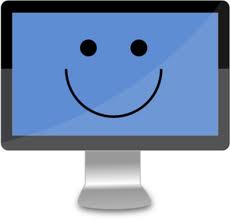










0 comments:
Post a Comment